Google Maps is an incredibly powerful tool for navigating and exploring the world around us. However, you may want to know how to fake location on Google Maps for various reasons, such as privacy concerns or fun.
In this article, we will explore 4 easy ways to fake Google Maps location, so you can appear anywhere in the world without leaving your couch. If you want to know how to fake google maps location and have some fun with it, keep reading!
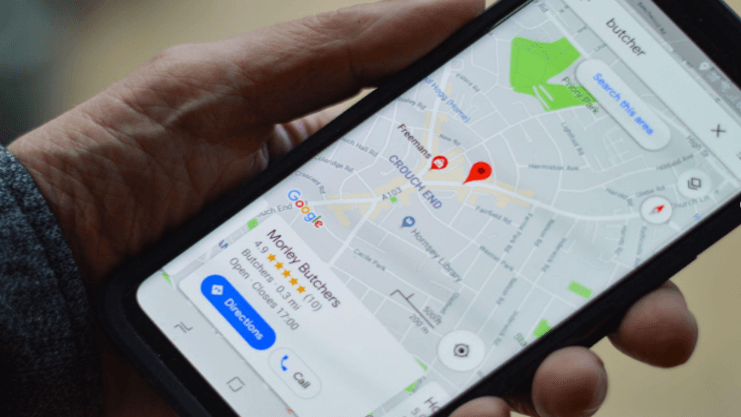
In this article:
Part 1. Can You Fake Your Location on Google Maps?
Google Maps has become an indispensable tool for navigation and exploring the world around us. It provides accurate information about routes, traffic conditions, and nearby points of interest. However, there are situations where you may want to alter or fake your location on Google Maps.
So, can you really fake your location on Google Maps? The answer is yes, it's possible. Various methods and techniques can be employed to manipulate the location data presented by Google Maps.
Part 2. How to Fake Location on Google Maps?
Faking location on Google Maps can be useful in certain scenarios. Whether you want to protect your privacy, access geo-restricted content, or test location-based features, here are some methods to fake location on Google Maps.
1 Method 1: Fake Location on Google Map with A Computer Application (iOS/Android)
ClevGo is an easy-to-use computer application that allows you to fake Google map location on iOS and Android devices. With ClevGo, users can easily change their location anywhere without physically being there.
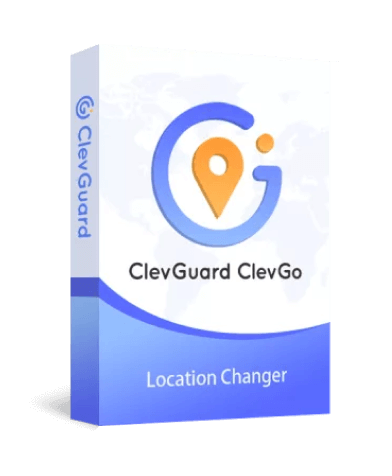
Features:
- Simulated Location: It allows you to simulate your GPS location on Google Maps. You can set a specific location anywhere in the world without physically being there.
- Customizable Routes: With ClevGo, you can create custom routes on Google Maps.
- Speed Control: You can make it appear as if you're moving at a realistic speed on the Map.
- Mutiple Location-Based Apps: Aside from faking Google Maps location, it can also fake othe location-based apps like Snapchat, WhatsApp,etc.
Steps to fake Google Maps location by using ClevGo:
Step 1: Download and launch ClevGo, then click on "Get Started" to begin.
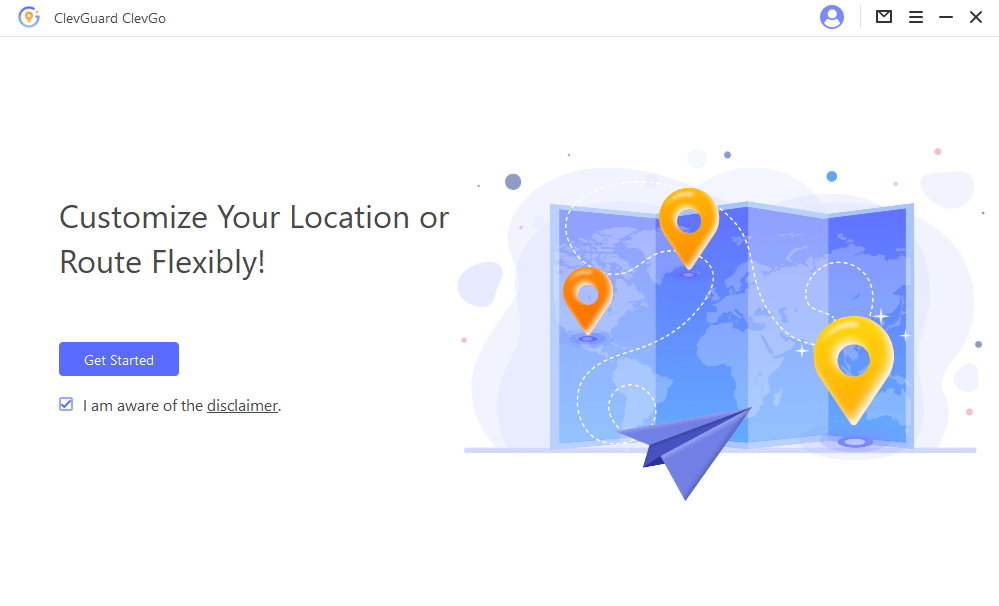
Step 2: Connect your device to your Computer via USB, then click "Trust" and enter your password. Alternatively, you can connect your device to a PC via WiFi.
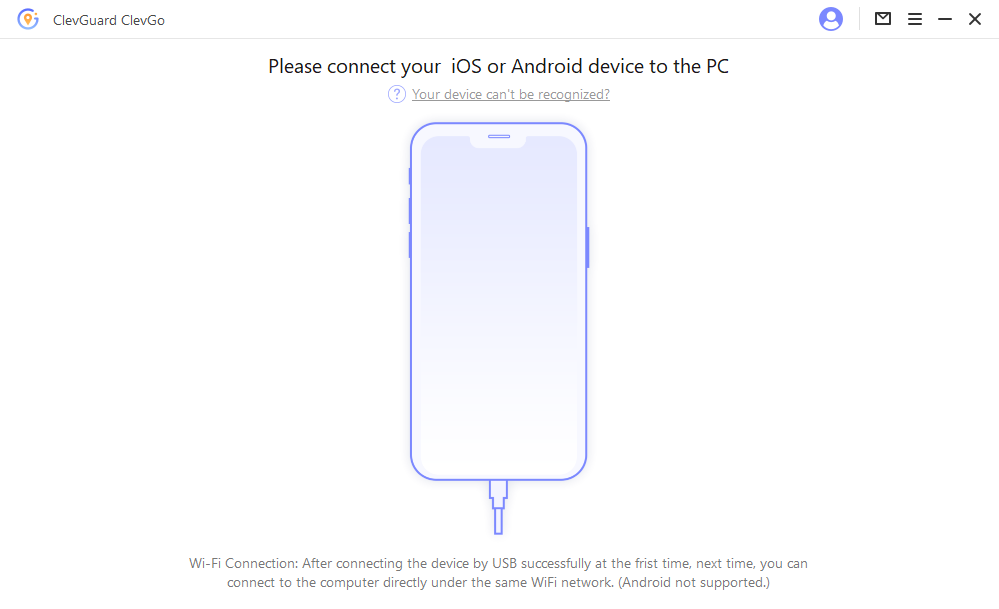
Step 3: Once you are in, you will see a map loaded, and your current location displayed.
Step 4:To change your location, tap the "teleport" option, enter the desired address, or search for it. You can also type in the coordinates. Then, tap on "Move" to apply the changes.
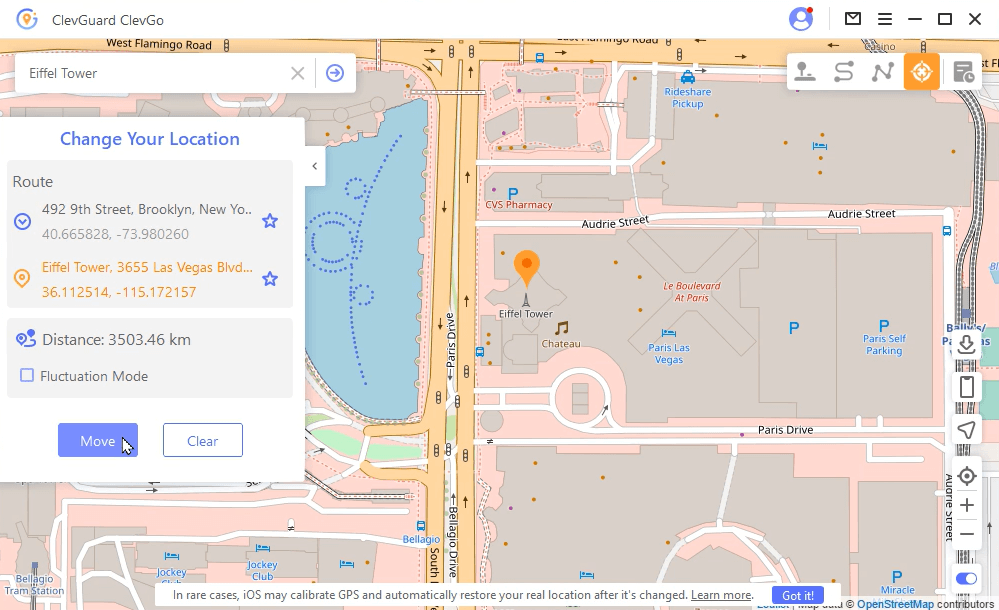
By following these easy steps, you can successfully fakelocation on Google Map and enjoy a private experience on the app. So, why not to have a try?
2 Method 2: Fake Location on Google Maps by Jailbreaking (iOS Only)
Jailbreaking your device can provide additional flexibility and control over its operating system, including the ability to fake location on Google Maps.By gaining root access to your iOS device through jailbreaking, you can utilize various tools and tweaks to manipulate the location settings and trick Google Maps into displaying a different location. Location Handle is one of the tools that can be used to fake location on Google Maps.
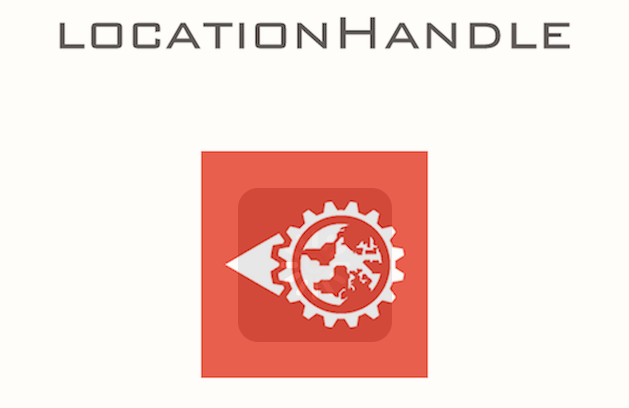
- Access Cydia and download the app named "Cydia Location Handle."
- Launch the app and choose the location you wish to appear in by adjusting the pointer on the map. Alternatively, you can search for the location using its name or exact coordinates.
- Once you select your desired location, click the "OK" button to confirm the changes.
Following these steps, you can easily modify your location to any place you want to show as your current location.
3 Method 3: Fake Google Maps Location with VPN
Using a VPN to fake location on Google Maps is another easy way. You can use a VPN like NordVPN to mask your IP address and create an encrypted tunnel fake location on Google Maps.
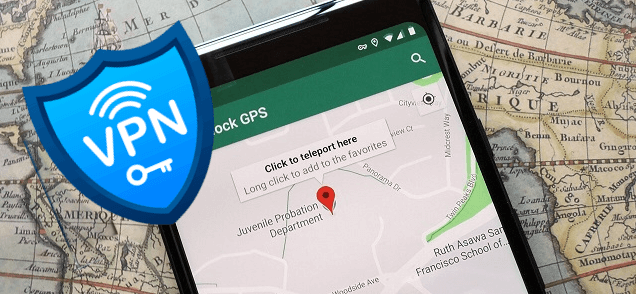
Steps to follow:
- Open a VPN app on your phone and choose a country or region IP address you hope to change.
- Once selected, activate the VPN connection by flipping the corresponding switch.
- After establishing the VPN connection, refresh or relaunch Google Maps and enter the location you wish to search.
- Your desired location has been successfully located when it appears on the map.
4 Method 4: Fake Google Maps Location with Location Changer App( Android Only)
For those who are only interested in faking Google Maps location on Android, Method 4 is for you. Location Changer apps allow you to spoof Google Maps location quickly and easily. It's not just for Google Maps, though - these apps can be used to mimic your location in other apps like Snapchat. With this method, you can easily switch between places without fuss.
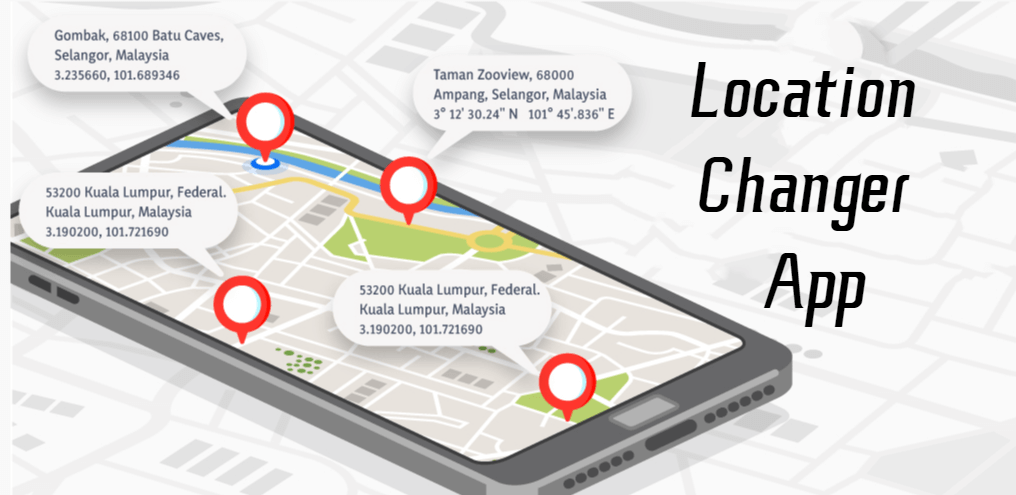
To fake location on Google Maps using a location changer app, follow these steps:
- Download and install a location changer app on your Android device.
- Enable mock locations and allow the app to run in the background by going to your device's settings and enabling developer options.
- Open the location changer app and select your preferred location by typing in the address or location and using the pointer or joystick to set the location.
- Add multiple points to continue the fake location route if needed.
- Tap the start button to continue; the fake location will be shown on your Google Maps.
Part 3: How to Change Home Address on Google Maps
If you've recently moved to a new location or simply want to update your home address on Google Maps, it's a quick and easy process that can be done in just a few steps. This simple process requires you to access your Google Maps settings.
- Access Google Maps on your device.
- Click on the "Saved" option on the screen's bottom.
- Select "Labeled" to view your saved locations.
- Look for the three gray dots beside your home address and click on them.
- Choose "Edit home" to update your home address. Enter the new address and save the changes.

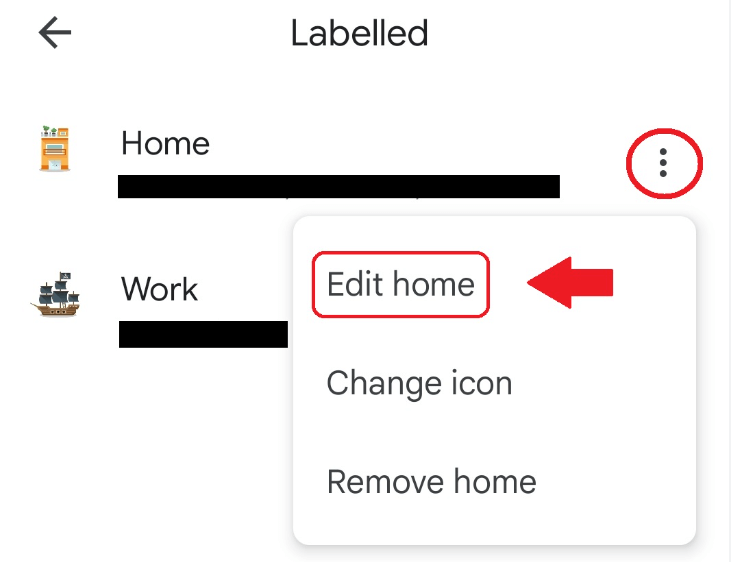
Conclusion
To Fake Google Maps location is easier than you might think, but using these methods responsibly and ethically is essential. Following the 4 easy procedures outlined in this article, you can trick Google Maps into thinking you are somewhere you're not.
However, it's worth noting that using fake locations for malicious purposes could have serious consequences. As a safe and reliable solution for location spoofing, ClevGuard ClevGo offers a user-friendly interface and advanced features for iOS and Android users. So, if you need to fake your location for legitimate reasons, ClevGo is worth checking out.






 Store
Store
